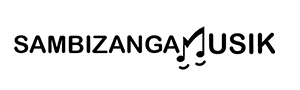cloud collaboration tools for remote bands to record multitrack sessions help you track, sync, and share music from anywhere. At Sambizanga Musik you get clear, practical tips that make remote recording feel simple: export stems, handle latency, pick the right gear, and keep your band’s sound and culture alive. The advice is direct, easy to follow, and built for creators who want real results without the fluff.
Key Takeaway
- Record locally, then upload stems to the cloud so your takes stay safe.
- Use low-latency tools and a click track so everyone stays in time.
- Keep file names, sample rates, and bit depth consistent to avoid mix problems.
- Pick simple, reliable cloud collaboration tools for remote bands to record multitrack sessions and follow a clear folder/template workflow.
- Save backups and use version names so you can undo mistakes quickly.
Why you need cloud collaboration tools for remote bands to record multitrack sessions
At Sambizanga Musik, we see bands lose hours to file chaos and missed takes. cloud collaboration tools for remote bands to record multitrack sessions give you a single place for stems, session files, and notes. You stop emailing 20 versions and guessing which one is right.
When you record separately, timing and consistency are the big headaches. Cloud platforms let you share click tracks, templates, and reference mixes fast: a drummer in Luanda uploads a tight drum stem, a guitarist in Lisbon builds parts on top, and everyone works in parallel. Beyond speed, cloud tools protect your work with automatic backups, version history, and permission controls so you won’t lose a night of magic.
Tip: Treat the cloud like your band’s rehearsal room—open to everyone, but with rules. Label takes, add notes, and keep a clear file structure.
How cloud-based music production speeds up tracking
Cloud workflows cut waiting. Instead of mailing hard drives or trading USB sticks, you upload stems and notes. Producers comp vocals, align tracks, and share rough mixes quickly. When everyone hears the same mix, feedback is focused and tracking finishes faster.
Real benefits: file sharing and version history
Good cloud tools give you a clear history of changes and let you roll back to earlier takes if needed. Comments and time-stamped notes point to exact bars that need work, saving hours of guesswork. Choose platforms that preserve sample rate and bit depth and preview stems in-browser to save time and bandwidth.
| Feature | What it fixes | Why it matters |
|---|---|---|
| Central storage | Scattered files across drives and inboxes | Everyone accesses the same master copy |
| Version history | Lost or overwritten takes | Roll back to earlier versions quickly |
| Stem preview | Downloading huge files to check content | Save time and bandwidth |
| Access controls | Accidental edits or leaks | Manage who can change or download sessions |
| Auto backups | Drive failure or human error | Protects nights of recording work |
Quick checklist of must-have features for remote band recording
- Fast, resumable uploads
- Clear version history with one-click rollback
- In-browser stem preview and comments
- DAW project support or simple stem export/import
- Access control and share links with expiry
- Automatic backups and format preservation
How to pick the best cloud collaboration tools for remote bands to record multitrack sessions
Start with your workflow. Are you trading stems or trying to play live? For file exchange, a simple sync service with clear folder rules works. For real-time playing, choose apps built for low latency. Test with your usual setup: same sample rate, bit depth, and file naming. Check DAW compatibility, session backups, storage limits, and whether tools compress audio. Sambizanga Musik recommends testing a rehearsal and a full take to spot snags early.
Prioritize tools that keep everyone sane: clear permissions, simple syncing, and one-click downloads. If on a budget, favor reliability and file quality over flashy features. For release work, pick services that support release-quality bitrates and easy consolidation of stems into a final project.
Tip: Record a clean dry take first, then add effects later so collaborators can re-amp or remix.
Compare file sync, real-time jam apps, and latency handling
File sync: record locally, upload stems, then import into DAWs — simplest, highest quality, slower iteration.
Real-time apps: aim to let you play together. Tradeoff is latency vs quality. Jamulus and JackTrip prioritize low latency; Audiomovers and remote DAW plugins stream high quality for listening and critiquing rather than tight live play.
- Quick checklist when comparing: sync reliability, sample-rate support, track limits, folder permissions, latency handling, DAW integration
Softwares & Ferramentas: free vs paid cloud collaboration tools for musicians
Free tools are great for demos and early drafts (BandLab, Soundtrap). Paid tools add higher bitrate streaming, larger storage, session sync, DAW plugins, and support. Start on a free tier to learn the workflow, then upgrade when you need better latency or fidelity.
Decision matrix you can use to compare remote band recording software
Copy this and score 1–5 for each tool. Tally scores to pick the best fit.
| Criteria | Why it matters | How to score (1=poor, 5=excellent) |
|---|---|---|
| Latency handling | Affects live playing and feel | 1 (high lag) to 5 (near real-time) |
| Audio quality | Final mix quality and headroom | 1 (heavy compression) to 5 (lossless) |
| DAW integration | How well it fits workflow | 1 (none) to 5 (plugin/host support) |
| Storage & pricing | Long-term cost and space | 1 (tiny free costly upgrades) to 5 (generous, fair price) |
| Ease of use | How fast bandmates learn it | 1 (confusing) to 5 (simple, clear UI) |
.bar { fill: #4CAF50; }
.label { font: 12px sans-serif; fill: #222; }
.axis { stroke: #ccc; stroke-width: 1; }
Latency
Audio
DAW
Storage
Ease
5
4
3
0
Integrating cloud collaboration tools with FL Studio, Ableton Live, and Logic Pro X
cloud collaboration tools for remote bands to record multitrack sessions let you share stems, project files, and tempo maps without endless email attachments. Workflow differences:
- FL Studio: export consolidated audio or split mixer tracks.
- Ableton Live: use “Collect All and Save” and export stems with tempo baked in.
- Logic Pro X: export “All Tracks as Audio Files” and include tempo map.
Agree on sample rate, bit depth, and naming before you record. Share a short reference mix or click track so everyone records to the same pulse.
How to export stems and tempo maps for collaborative multitrack recording online
Export dry stems with consistent naming (e.g., 01BassRev1.wav). Mute buses and FX you don’t want printed. Include a one-click click track and a short reference mix. For tempo maps, export MIDI tempo maps where supported or include a small text file with BPM, time signature, and tempo-change points.
Tips for using an online DAW and mobile apps
Use browser-based tools as sketchbooks—short takes, labeled versions. Mobile apps are great for voice notes and scratch ideas; export WAV to the shared cloud folder. For live jamming, prefer low-latency platforms and record locally for upload. When you can’t play together, commit to a standard file format and folder layout to turn chaos into mixable sessions.
Simple setup steps to sync your DAW projects across the cloud
- Create one shared project folder with subfolders for stems, project files, tempo maps, and mixes.
- Decide sample rate (44.1k/48k) and bit depth (24-bit recommended).
- Export stems dry, include a click and reference mix, and add a small text file with BPM and markers.
- Use DAW export options (Collect All and Save / Save as Package / Export All Tracks) to avoid missing plugins.
- Tag uploads with version numbers and short notes (v1drumfix, v2finalvox).
Sambizanga Musik tip: Start each project with a 30-second project card file listing BPM, key, time signature, mic setup, and special notes.
| DAW | Best stem export method | Tempo/markers to include |
|---|---|---|
| FL Studio | Export → Wave files per track (Split mixer tracks) | Audio click small text tempo map |
| Ableton Live | Collect All and Save → Export Tracks | MIDI tempo map or Arrangement with warp markers |
| Logic Pro X | File → Export → All Tracks as Audio Files | Export tempo map as MIDI or include global tempo track |
Workflow templates: prepare, record, and share multitrack sessions remotely
Start with a DAW template that sets BPM, sample rate, and a master click track. Build guide parts and leave space for takes. Use a shared cloud folder and a short checklist so uploads slot into place.
- Label the session folder with date, song title, and version.
- Add a text file with who records what, headphone mix needs, and take order.
- Use one chat thread per song and pin the session link.
cloud collaboration tools for remote bands to record multitrack sessions combined with these habits speed projects and reduce surprises.
Pre-production checklist: click tracks, naming conventions, and backups
Agree on the click (count-in length, fills, tempo changes). Save a master click in the template. Decide sample rate and bit depth and stick to them.
Suggested naming:
- SongTitleTakeXXInstrumentDateWho.wav
- SessionNameBPMSRBITDAW.session
- Notes.txt with mic positions and headphone mixes
Back up to cloud immediately after each tracking block—local cloud.
Tracking to mixing: handoff and version control
When tracking ends, export stems and a session summary: track names, tempo map, and plugin notes. Give the mixer a reference mix and label versions (v1recording, v2comp, v3_mix). Keep a changelog with who edited what and when so you can roll back without guesswork.
Tip: Ask contributors to upload a 24-bit WAV and an MP3 preview. WAV for mixing; MP3 for quick listening on phones.
Template export settings and folder structure to copy:
- Export full-length, non-faded WAV stems at session sample rate, normalized to -0.3 dB.
- Include a stereo mixdown at -3 dB and an MP3 for review.
- README with tempo, time signature, and comp notes.
| Folder | Contents |
|---|---|
| SongTitle_v1/ | SessionName.DAW.session, README.txt |
| SongTitle_v1/Audio/Stems/ | Kick_Take01.wav, Bass_Take02.wav, Vox_Guide_Take03.wav |
| SongTitle_v1/Mixes/ | Mix_v1_EngineerInitials.wav, Mix_v1_preview.mp3 |
| SongTitle_v1/Resources/ | Click.wav, TempoMap.mid, Notes.txt |
Home studio and network tips to make cloud collaboration tools for remote bands to record multitrack sessions reliable
Standardize session settings and folder structure. Track dry with a click and a rough mix, then upload stems. Use an audio interface with direct monitoring to avoid latency while tracking. Keep mirrored backups (local cloud) and clear version names.
Sambizanga Musik tip: Record dry with a click, keep local backups, and upload stems — less hair-pulling, faster mixes.
Affordable gear: interfaces, mics, and monitoring
You don’t need a studio budget. A 2-in/2-out USB interface (50–150 USD) with direct monitoring, a dynamic mic (SM57-style) plus a budget condenser, and closed-back headphones small monitors cover most needs.
| Gear | Budget pick | Why it helps |
|---|---|---|
| Interface | 2-in USB (50–150 USD) | Easy setup, direct monitoring |
| Mic | Dynamic cheap condenser (50–150 USD) | Durable; condenser for vocals |
| Monitoring | Closed-back headphones small monitors (50–250 USD) | Track quietly; mix with reference speakers |
Internet and latency tips
Use wired Ethernet, close bandwidth-hog apps, and enable QoS to prioritize audio. For real-time jam use Jamulus or JackTrip; for production, record locally then upload stems. Adjust DAW buffer: low for tracking, higher for mixing.
Minimum checklist:
- Minimum 10 Mbps up/down (25 Mbps recommended)
- Wired Ethernet for participants
- Static IP/reserved DHCP when possible
- QoS set to prioritize audio traffic
- Disable VPN and pause cloud sync during recording
- Update audio drivers and router firmware
Keep your sound and culture intact when using cloud collaboration tools for remote bands to record multitrack sessions
Send context with every file: a note about the song’s vibe, cultural cues, and a reference track. Label stems with tempo, key, and who played what. Capture room tone, mic placement notes, and instrument character. Small details (e.g., tambourine on top of snare) keep arrangements true to your roots. Share short videos or voice notes when possible—that human element prevents misinterpretation.
Treat the cloud like a rehearsal room: send rough mixes, ask for stems rather than full bounces, and encourage multiple takes with short notes. Keep local copies and clear version names.
Record as if you’re all in the same room — leave the tiny details in the tracks so the feeling travels with them. — Sambizanga Musik
| File Type | Best Use | Quick Tip |
|---|---|---|
| WAV 24-bit / 48kHz | Final stems, editing | Use same sample rate across all tracks |
| MP3 | Reference tracks, demos | Keep a high-bitrate MP3 for fast sharing |
| Session exports (stems) | Collaboration, mixing | Include a dry mix and a reference mix |
| Video/Voice notes | Feel, cultural cues | Short clips prevent misinterpretation |
Communicating rhythms and grooves
Send a short reference that shows the groove. If the pocket is swung or nuanced, include a slow-motion version or clap the pocket. Use tempo maps and mark fills or accents. For synchronized recording, use a clear start marker (count-in, clap) and ask collaborators to record with and without click.
Rights, sample sharing, and licensing
Tag samples with source, license, BPM, and key. Document consent for cultural samples. Use split sheets and written agreements for ownership and splits. Verify commercial licenses for third-party packs.
Best practices for respectful collaboration across time zones and cultures
- Set agreed response times
- Share short cultural notes with tracks
- Use clear file names (songpartrole_date)
- Credit contributions and document splits
Conclusion
You can keep your band’s heartbeat alive across distances. Use local recording cloud stems, a steady click track, matching sample rate/bit depth, clear naming, and backups. Treat the cloud like your rehearsal room—open with rules. Lean on templates, one shared folder, short notes, and a single chat thread. Start simple, test once, then scale. Pick low-latency tools only when you need live feel; otherwise record local, upload, and mix. For step-by-step checklists, gear picks, and workflow templates, read more at https://sambizangamusik.com.
Frequently asked questions
- What are cloud collaboration tools for remote bands to record multitrack sessions?
- They are apps and services that let you upload, share, and edit many tracks online. Sambizanga Musik tests these tools and shows which ones work best for beginners and release-quality projects.
- How do you keep tracks synced and avoid timing issues?
- Record to a common click or tempo, share reference stems, and use cloud tools that support timecode or version locking. Export tempo/marker files when possible.
- How do you share large multitrack files fast?
- Export WAV stems and zip them if needed. Use Google Drive, Dropbox, WeTransfer, or services like BandLab and Splice for direct project sharing. Resume-capable uploads help with unstable connections.
- Are there good free options for remote bands?
- Yes. BandLab and Soundtrap are beginner friendly and let you record, edit, and share. They’re good for demos and learning collaboration workflows.
- How do you manage versions and feedback on remote sessions?
- Name files with dates and version numbers, leave short notes with uploads, and keep a changelog. Use the same folder structure and tag versions so everyone knows which file is latest.