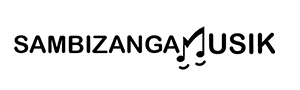beat making apps for touchscreen tablets with sample slicing features is what this guide helps you find. At Sambizanga Musik we help you choose apps and spot the right features. You learn how sample slicing works on iPad and Android, get a handy checklist, clear reviews for beginners, and straight talk on free vs paid. We show how to link your tablet to FL Studio, Ableton, or Logic, and set up a simple home studio or gear for live shows. Practical, tested advice to build your skills and confidence.
Key Takeaway
- You can make pro beats on touchscreen tablets with the right apps.
- Sambizanga Musik shows the best tablet picks so you save time.
- Choose apps with pads, sequencer, and easy sample import for fast workflow.
- Start with free apps; move to paid when you want more control.
- Export stems or MIDI so you finish tracks in your DAW.
How Sambizanga Musik helps you choose beat making apps for touchscreen tablets with sample slicing features
Sambizanga Musik gives clear, no-nonsense advice so you can pick the right beat making apps for touchscreen tablets with sample slicing features. We test apps hands-on and report what works on real devices: pad feel, latency, and which slice tools actually speed up your workflow.
We break each app into simple parts: slicing tools, touch controls, export options, and how easy it is to move slices around. That helps you spot apps that chop a loop in seconds versus ones that slow you down. We also explain fit by style — Afrobeat, hip-hop, electronic — and show quick project examples so you see the app in action.
Quick tip from Sambizanga Musik: if a slicing tool hides the grid or makes tiny handles, move on — it will kill your flow.
What features you should check in tablet beat maker reviews
Look for practical features first: can you zoom the waveform easily? Drag slices to pads? Are slice markers precise and editable? Also check file import/export, undo steps, and whether you can save slice presets — these basics decide if you’ll finish tracks or get stuck.
Next, test performance. Tap the pads fast and watch for dropouts or lag. On iPad, check for AUv3 or Inter-App Audio; on Android, check USB audio support and stable drivers. Reviews that test these points help you avoid surprises.
| Feature | Why it matters | What to check |
|---|---|---|
| Waveform editing | Lets you place slices accurately | Can you zoom & nudge slice points? |
| Pad mapping | Quick finger performance | Assign slices to pads with one tap |
| Export options | Move slices into DAW or share kits | WAV/MP3, stems, Ableton Live Set |
| Latency & stability | Real-time playability | Tap pads fast — any delay or glitches? |
| Plugin & file support | Expandability | AUv3, MIDI mapping, import from cloud |
How sample slicing works on iPad and Android tablets
On iPad, slicing often feels smooth. Many apps use the system audio engine and support AUv3. Tap to set slice points, drag markers, and assign slices to pads with little delay.
Android can be more varied. Some apps match iPad performance, others need extra setup (USB audio interface helps). Modern Android apps still offer robust slicing and flexible export — just test on your tablet before committing.
A short checklist you can use when picking an app
Start by checking these essentials in order; they separate apps that help you finish tracks from the ones that look nice on the store page.
- Waveform zoom and manual slice handles
- Pad mapping and velocity sensitivity
- Real-time performance (low latency, no dropouts)
- Export formats (WAV/stems/Ableton) and sharing
- Plugin support (AUv3 on iPad; MIDI on Android)
- Undo history and preset/save options
Clear reviews of the best beat making apps for touchscreen tablets for beginners
You want an app that feels like an instrument, not a puzzle. Sambizanga Musik tests apps the way you’d test monitors: play, tweak, judge by sound and speed. For beginners, that means easy pads, clear sample slicing, and drag‑and‑drop loops. Workflow matters more than flashy features — a simple sampler with good sample slicing features will get you further than a complex app you never finish learning.
We favor tools that teach while you work: clear labels, friendly defaults, and a useful sound library help you learn faster. Our rating focuses on how quickly you can go from idea to a finished two‑bar loop.
.bar { fill: #4CAF50; }
.label { font: 12px sans-serif; }
.score { font: 12px sans-serif; fill: #000; }
GarageBand (iPad)
8/10
FL Studio Mobile
8.5/10
BeatMaker 3
9/10
Koala Sampler
8/10
Sambizanga Musik’s quick picks: choose an app that lets you chop a loop, tweak the slice start, and play it back in a few taps. That’s where beat making apps for touchscreen tablets with sample slicing features shine — they turn a mood into a raw loop quickly.
Free vs paid: what you really get in touchscreen music production apps
Free apps are a safe playground: drum pads, basic samplers, and a few loops. Great for learning timing and basic slicing but often limited in slices, export quality, or MIDI out. Paid apps unlock advanced slicing, multi‑layer pads, effects, and reliable export — upgrade when you want to finish tracks for release.
| Feature | Typical Free App | Typical Paid App |
|---|---|---|
| Number of samples / projects | Small | Large or unlimited |
| Sample slicing control | Basic | Precise slice editing |
| Export quality | Limited | High quality / WAV |
| MIDI and hardware support | Rare | Common |
| Built-in effects | Few | Multiple pro effects |
iPad and Android notes (short)
- iPad: GarageBand is a great free start; BeatMaker 3 and Cubasis are pro steps for deep sample editing and pad banks.
- Android: FL Studio Mobile, KORG Gadget, and Caustic are solid; test on your device for latency and storage handling.
TIP: If you plan to chop vinyl samples or quick voice takes, test the slice tool before you buy. A small lag or coarse slice grid can make a clean chop sound sloppy.
Our easy rating system for app choice
We score apps by four rules: ease of use, slicing precision, sound quality, and export options. Pass three or four and the app earns a strong Sambizanga Musik nod.
- Ease of use
- Sample slicing precision
- Sound quality and effects
- Export and MIDI support
How to use beat making apps for touchscreen tablets with sample slicing features in your home studio
Turn a tablet into a full beat lab: pick apps with clear slicing, drag slice points, audition slices, and drop them into a grid. Work in short bursts: chop a loop, play it like an instrument, and lock the groove before moving on.
Touch gestures change workflow—nudge markers, pinch to zoom, assign pads. Save versions as you go and back up to cloud storage. Bounce chopped patterns to stems for desktop DAW work later.
Quick setup checklist:
- Tablet with sample‑slicing app and enough storage
- Class‑compliant audio interface or USB dongle
- Headphones and basic monitors
- Backup to cloud or external drive
Tip: Start with a simple loop and chop it into 8–16 slices. Play those slices like a new instrument — that one move sparks ideas more often than you think.
How to connect your tablet to FL Studio, Ableton, or Logic
- Ableton: use Ableton Link (Wi‑Fi) to sync tempo, or route audio into Ableton via an interface.
- FL Studio / Logic: use a class‑compliant USB audio interface for low latency. On Mac, use IAC Driver or Logic Remote for control; on Windows try rtpMIDI for network MIDI.
| Connection type | When to use | Main pro / con |
|---|---|---|
| USB audio interface | Recording audio from tablet apps | Pro: lowest latency / Con: needs cables/adapters |
| Ableton Link (Wi‑Fi) | Tempo sync for jamming | Pro: simple / Con: network lag possible |
| USB MIDI or IAC/rtpMIDI | Send note/CC data to desktop DAW | Pro: reliable control / Con: initial config fiddly |
Audio interface, MIDI, and monitor tips
Pick a class‑compliant interface (USB‑C or Lightning), with a clean headphone output. For MIDI, Bluetooth is handy but wired is tighter. For monitors, use nearfields and simple room treatment. Keep buffer low for live play and raise it for mixing.
Step-by-step home setup:
- Place desk and monitors centered.
- Connect interface to tablet, plug monitors into interface.
- Launch your sample‑slicing app and set audio I/O.
- Pair MIDI controller, set tempo/sync, map pads.
- Record, slice, and save to cloud.
Make live shows better with touch responsive sequencer apps and live performance beat apps for tablets
Tablet sequencers wake up a live set. With beat making apps for touchscreen tablets with sample slicing features you can chop samples and trigger loops instantly. On stage you can build arrangements live, mute sections, pitch-fill, and layer percussion with a swipe.
Map pads to favorite sounds, save scenes for songs, and run the tablet into a small audio interface. Sambizanga Musik focuses on practical choices so you spend less time fixing tech and more time performing.
Using pad controller apps for tablets on stage
Pad apps mimic drum machines but invite finger dynamics: velocity, rolls, and bank switching. Load samples for kicks, vocal chops, or percussion and practice patterns so finger moves become muscle memory.
Link pad apps to other gear (Ableton Link or MIDI). Rehearse the exact layout you’ll use on stage so your hands know where to go when lights heat up.
Tips to reduce latency and stay in time when you perform
- Use low buffer (64–128 samples) and close unused apps.
- Prefer wired USB connections over Wi‑Fi/Bluetooth for live tightness.
- Send a click track to in‑ears and keep a safety loop ready.
Quick buffer guide:
| Buffer size | Approx. round-trip latency | Best for |
|---|---|---|
| 64 samples | ~3–6 ms | Fast finger drumming |
| 128 samples | ~6–12 ms | Balance of stability/speed |
| 256 samples | ~11–23 ms | Use if CPU spikes or many plugins |
Stage-ready checklist:
- Tablet with charger and spare battery pack
- USB-C/Lightning cable and audio/MIDI adapter
- Small class‑compliant audio interface
- Wired in-ear or monitor feed and click output
- MIDI controller/pad backup, headphones, DI/split box
- Pre-saved app presets and a notebook with scene order
Learn sample slicing and beat making tricks in mobile DAW apps for touchscreen tablets
Slicing on a tablet is hands-on: pick a short drum break or vocal phrase, load it, use transient detection or tap markers, drag slices to pads or timeline, then play them like instruments. Use gestures—pinch to zoom, swipe to nudge—until they feel natural.
Producer moves to try: flip timing, repitch a slice, chop in half for stutter. Sambizanga Musik focuses on practical tricks that help you finish tracks.
Simple step-by-step sample slicing in popular tablet apps
- Open sample and zoom to see peaks.
- Place slice points with auto-detect or tap markers. Trim a few ms to avoid clicks.
- Assign slices to pads or drag to timeline. Add crossfades if available.
- Sequence pads into a loop, record live taps, save a version.
Tip: If a slice sounds thin, layer it under another hit and nudge by a few ms for thickness.
Creative uses for chops and effects:
- Resample a chopped loop and slice it again for unpredictability.
- Pitch a slice down an octave as a bass hit.
- Use tempo‑synced delay on a slice for swing.
- Automate filter cutoff while performing pads for movement.
| App (tablet) | Slicing method | Best for |
|---|---|---|
| GarageBand (iPad) | Auto transient detect, pad mapping | Fast sketches, beginners |
| FL Studio Mobile | Manual markers, slice-to-channel | Live pad performance |
| Cubasis | Precise editor, marker export | Detailed editing, resampling |
A short practice routine to build slicing skills
Spend 20–30 minutes a day: 5 minutes to pick a sample, 10 minutes to slice and assign pads, 10 minutes to build a 16-bar loop and add one effect. Rotate genres daily to broaden ear and finger skills.
User friendly beat making apps for tablets: what you need as a new producer
You need tools that feel like an extension of your hands: bright screen, responsive touch grid, and low latency. Look for apps that let you tap pads, draw beats, and slice samples without hunting menus. Storage and export matter as much as features — choose an app that saves projects fast and exports stems.
A few extras lift you from hobby to habit: MIDI support, basic mixing tools, and solid sample slicing for chops and resampling.
“We don’t sell hype—we share real, tested advice designed for independent creators.” — Sambizanga Musik
How touchscreen apps teach rhythm and song layout
Touchscreen apps make timing visual: beats as blocks on a grid help teach rhythm faster than theory alone. Waveform views and slice tools make arrangement intuitive — you learn where breaks and fills belong by playing.
Best user friendly beat making apps for self-taught artists
We favor apps that let you start fast and graduate cleanly. GarageBand (iPad) for quick ideas, FL Studio Mobile and BeatMaker for deeper production, and Koala Sampler for gritty chops and resampling. Pick based on workflow: pad-first for instant results, or DAW‑compatible formats if you plan to move projects to a desktop.
| App | Sample slicing | Ease for beginners | Best for |
|---|---|---|---|
| GarageBand | Basic slicing | Very easy | Swift idea capture |
| FL Studio Mobile | Yes | Moderate | Full song production |
| BeatMaker 3 | Yes, advanced | Moderate | Beat-driven producers |
| Koala Sampler | Excellent | Easy | Creative chops & resampling |
Callout: Tip — start with one app and learn its core loop (record, slice, arrange). Jumping between apps too soon fragments progress.
Quick beginner plan to learn beat making on a tablet
- Week 1: Learn the pad grid and make 3 short loops.
- Week 2: Practice slicing samples and replay slices as new patterns.
- Week 3: Arrange a 1-minute track with intro, verse, and hook.
- Week 4: Export stems and try a basic mix or move to a desktop DAW.
Conclusion
You can turn your tablet into a pocket studio. With the right apps and features — sample slicing, responsive pads, low latency, and clean export/MIDI — you’ll go from idea to finished loop fast. Start with a free app to learn, then upgrade when you need deeper control. Practice in short bursts, save versions, and back up projects. Think like a producer: chop, layer, and perform until the groove sticks. Want more practical tips and app picks? Read more at https://sambizangamusik.com.
Frequently Asked Questions
- Which beat making apps for touchscreen tablets do you trust from Sambizanga Musik reviews?
- FL Studio Mobile, BeatMaker 3, KORG Gadget, GarageBand (iPad), and Koala Sampler. We test them for real use and pick tools that teach and perform.
- Do beat making apps for touchscreen tablets with sample slicing features work well on iPads and Android tablets?
- Yes. They slice, drag, and play in real time. Performance depends on tablet power; we show the best setups to avoid lag.
- Can you make pro-sounding beats on a tablet?
- Totally. Use good samples, basic mixing, and practice. Follow Sambizanga Musik step-by-step guides and you’ll level up fast.
- What must you check when choosing a beat app for a touchscreen tablet?
- Look for sample slicing, low latency, MIDI support, easy export, and a clear UI. Also check tutorials and community help.
- How do you learn fast with a beat making app on your tablet?
- Start with short projects, copy pro beats, use sample packs, and follow quick guides. Daily focused practice builds skill quickly.
Questions? Contact us at contato@sambizangamusik.com or follow @sambizangamusik.