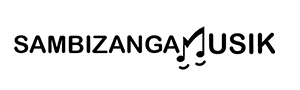latency reduction tools for live streaming musicians using USB microphones is the focus of this Sambizanga Musik guide, and you get fast, practical fixes to cut delay and keep your timing tight. You learn simple buffer size tweaks, ASIO and Core Audio tips, and DAW settings for FL Studio, Ableton Live, and Logic Pro. You get direct monitoring and routing tricks, guidance on low‑latency plugins and codecs, USB mic best practices to stop jitter, and network checks to shave off lag. Follow the short pre‑show checklist and quick test routine we give. This is clear, tested advice from Sambizanga Musik so you can stream with real time feel and better audience sync.
Key Takeaway
- Use a low-latency audio interface and driver so your playing feels in sync
- Turn on direct monitoring to hear your voice or instrument with almost no delay
- Lower your DAW buffer size and raise sample rate to cut lag
- Use wired internet and low-latency streaming tools for smoother audio
- Sambizanga Musik tests and shares simple settings to help you reduce latency
Understanding latency and why it matters for low latency audio streaming
Latency is the tiny pause between when you play or sing and when that sound reaches the listener. Tens to a few hundred milliseconds may seem small, but in a live setting that gap can throw your timing off, ruin tight grooves, or make conversation feel stilted. For streaming musicians, that delay changes how you hear yourself and how your audience perceives the performance.
Multiple things add up to create latency: your USB microphone or audio interface, the buffer size in your DAW, the computer’s driver, and the network or streaming platform. Each link in the chain adds milliseconds. A USB mic can be convenient, but some models and drivers add more delay than a dedicated low‑latency interface. Knowing which link is the slow one helps you fix it faster.
Sambizanga Musik focuses on simple, practical fixes so you spend less time troubleshooting and more time making music.
How latency affects timing, real‑time monitoring, and audience experience
When you monitor with delay, you play either behind or ahead of what you hear. Your brain tries to sync what your hands do and what your ears hear; when the loop is broken you tighten up or compensate in awkward ways. That affects phrasing, micro‑timing, and improvisation.
Your audience notices too: small delays can blur responses or make call‑and‑response feel disconnected. For remote duets, high latency causes people to step on each other or fall silent. Managing latency makes the stream feel like a single room, not a phone call.
| Latency (ms) | What you’ll hear |
|---|---|
| < 10 ms | Feels immediate — like playing live in the same room |
| 10–30 ms | Mostly fine for timing; performers adapt quickly |
| 30–80 ms | Noticeable for tight rhythm work and fast call‑and‑response |
| 80 ms | Hard to perform together; vocals and instruments can sound disconnected |
“I stopped using the built‑in loopback because I kept stepping on my own timing — felt like I was echoing myself.” — a session musician who switched to direct monitoring
Why tight groove and call‑and‑response need low delay for African and diasporic styles
African and diasporic rhythms often live in small timing details: the space between drum hits, micro‑echoes, the push‑and‑pull of a groove. Call‑and‑response relies on near‑instant feedback. Even a modest delay blurs the response and kills the conversational feel.
When percussion patterns interlock, every millisecond counts. Sambizanga Musik offers tips that respect the music’s rhythmic logic so your streams keep the pulse true.
Use direct monitoring and simple routing to reduce perceived delay
Direct monitoring sends your input back to your ears before it goes through the computer, so you hear yourself in real time. Keep routing simple: mic → interface hardware monitoring → headphones. Avoid sending every channel through heavy plugins or software monitoring if you can’t get very low buffer sizes. For USB mics, look for low‑latency drivers or dedicated latency reduction tools for live streaming musicians using USB microphones — they can shave lag without forcing a full interface upgrade.
Quick checklist to cut latency right now:
- Lower your DAW buffer size (start around 64–128 samples)
- Use hardware direct monitoring when available
- Disable non‑essential plugins on monitoring channels
- Prefer wired Ethernet over Wi‑Fi for streaming
- Try low‑latency drivers or lightweight streaming apps
DAW settings you can change in FL Studio, Ableton, and Logic to cut delay
Adjust a few DAW audio settings to shave off delay:
- FL Studio: Options → Audio Settings — pick an ASIO driver (ASIO4ALL or your interface driver), lower buffer length, match sample rate. Start at 128 samples and test down.
- Ableton Live: Preferences → Audio — choose ASIO (Windows) or Core Audio (Mac), set Sample Rate and Buffer Size. Watch “Overall Latency” input/output values.
- Logic Pro X: Preferences → Audio — set I/O Buffer Size, Sample Rate, and enable Low Latency Mode while tracking. Use Low Latency Mode to bypass heavy plugin delays.
Aim for the lowest buffer that keeps your CPU stable. If CPU spikes, bump the buffer one step and test again.
Below is a simple visual guide to approximate how buffer size relates to round‑trip latency.
.bar { fill:#2b8cc4; }
.label { font: 12px sans-serif; fill:#222; }
.axis { stroke:#888; stroke-width:1; }
64 samples
128 samples
256 samples
512 samples
0 ms
10 ms
20 ms
40 ms
~3–6 ms
~6–12 ms
~12–24 ms
~24–48 ms
Set smaller buffer sizes and match sample rates
Set your DAW buffer to the smallest stable value and match sample rate between your USB mic/interface and DAW. If your USB mic runs at 48 kHz, set the DAW to 48 kHz too — resampling adds delay. For many live streamers, 64–128 samples at 48 kHz feels snappy without overloading the CPU.
When using USB microphones, remember they often limit supported rates. Use latency reduction tools for live streaming musicians using USB microphones (drivers, lightweight routing apps) to avoid extra conversion steps. Freeze tracks, disable heavy plugins while tracking, and use simple monitoring chains.
Checklist:
- Match mic/interface rate and DAW sample rate
- Start at 128 samples; test down to 64 if CPU allows
- Disable resampling and unnecessary plugins when tracking
Use ASIO driver optimization on Windows and Core Audio tips on Mac
On Windows, prefer your interface’s native ASIO driver over generic ASIO4ALL when possible. Native drivers generally handle USB traffic better. Turn off Exclusive Mode on system playback devices you don’t use, and set Power Plan to High Performance. If using ASIO4ALL, disable unused inputs/outputs in its control panel to reduce timing issues.
On Mac, work with Core Audio and Audio MIDI Setup. Avoid aggregate devices unless necessary — stick to one device to prevent clock drift. Set device block size to match your DAW buffer and plug the mic/interface straight into the Mac (avoid cheap USB hubs).
“Measure, change, measure again.” That simple loop saved me during a live session where every millisecond counted.
Test each change with end‑to‑end latency measurement before you stream
Always measure round‑trip latency after changes. Use a click or a short recorded clap, route it out and back, and measure the delay in your DAW. Compare the DAW’s Input/Output latency numbers to your actual test. If they match and monitoring feels tight, you’re ready to stream.
Choose software, plugins, and codecs that support ultra low latency and WebRTC live music streaming
Pick DAWs, drivers (ASIO, WASAPI), and streaming tools that advertise ultra‑low latency and modern codecs like Opus. Keep your signal path short: fewer hops between mic, plugin, and output means less delay. Use direct monitoring when possible and choose software that allows minimal buffering.
WebRTC is a strong choice for live music: it uses Opus, scales well for music, and supports low packet sizes to keep latency down. If your platform supports WebRTC, listeners will hear you closer to real time — great for duets and interactive sets.
| Transport / Codec | Typical Latency (ms) | Best for |
|---|---|---|
| WebRTC (Opus) | 40–120 | Live concerts, interactive jam sessions |
| AAC‑LD | 80–200 | Broadcast where compatibility matters |
| Proprietary UDP/RTP (configured) | 20–100 | Closed networks, studio‑to‑studio links |
Pick low‑latency VSTs and limit real‑time effects
Choose VSTs labeled “low‑latency” or “zero‑latency” and avoid lookahead processing while performing. Move heavy processing (linear‑phase EQs, convolution reverb, lookahead limiters) to post‑production or to a stream‑only path. Use short-room reverbs if you need ambience in the monitor.
Quick VST checklist:
- Choose synths/amps labeled low‑latency
- Avoid lookahead limiters and linear‑phase EQs during performance
- Freeze or render complex chains for playback rather than running them live
Recommended latency reduction tools for live streaming musicians using USB microphones
Here are practical tools and approaches that many streamers use — all fit the goal of “latency reduction tools for live streaming musicians using USB microphones”:
- Drivers: Native interface drivers (Focusrite, MOTU, PreSonus) or ASIO4ALL (Windows)
- Routing/mixing: Voicemeeter Banana (Windows), BlackHole or Loopback (Mac) — these let you route audio with low overhead
- Streaming/transport: OBS Studio (with careful buffering), WebRTC platforms, Jamulus or JackTrip for real‑time jamming
- DAW/monitoring: Use your DAW with Low Latency Mode (Logic) or disable plugin delay compensation when tracking
- Hardware: audio interfaces with direct monitoring (Scarlett, Clarett, MOTU, PreSonus) — they give near‑zero monitoring latency
- Testing tools: WebRTC loopback tests, simple clap-to-playback checks, and ping/traceroute for network
Use the exact phrase “latency reduction tools for live streaming musicians using USB microphones” when selecting software/drivers in documentation or support searches — many vendor pages and forum threads use this wording.
Hardware choices and USB mic tips to lower jitter and delay
Hardware makes the biggest difference. A cheap USB mic can sound great, but it may ride a bumpy USB bus — jitter and delay appear fast. Think like a runner: shorter route, fewer traffic lights. That means simpler chains, dedicated ports, and drivers that let audio pass through cleanly.
Drivers and buffer settings are where you win or lose. Close unnecessary apps and avoid virtual audio chains that force the jitter buffer to re‑optimize. If you must use a USB mic, run it into a single app (your streaming software) instead of multiple virtual devices.
Use an audio interface with direct monitoring or keep USB mic chains simple
An interface with direct monitoring gives an analog or hardware path that bypasses the computer’s buffer and yields virtually zero‑latency monitoring. If you must use a USB mic, keep the chain short: one app, exclusive mode if available, and avoid virtual cables where possible.
Monitor on low‑latency wired headphones and reduce extra processing
Always use wired headphones or wired monitors; Bluetooth adds tens to hundreds of milliseconds. Trim processing in the monitor feed — reverb, heavy noise suppression, and lookahead limiters can add group delay. Route audience effects to the stream output only.
Quick hardware checklist:
- Set buffer to the lowest stable size (64–256 samples)
- Use ASIO/Core Audio or exclusive mode
- Direct‑monitor when possible
- Use wired headphones or monitors
- Run one app per USB mic or use a single interface
- Close background apps and browsers
| Setup | Typical one‑way latency | Notes |
|---|---|---|
| Audio interface with direct monitoring | 0–2 ms | Hardware route, best for playing live |
| USB mic → streaming app directly | 10–40 ms | Good if you avoid extra apps and keep buffer low |
| USB mic → DAW → stream (heavy plugins) | 30–150 ms | Adds DAW processing and higher jitter risk |
Tip from Sambizanga Musik: test latency with a buddy before showtime. A quick call to check feel beats guessing during a live set.
Network and streaming tech to tune: jitter buffer optimization and network latency mitigation
Jitter buffers smooth packet arrival time. If too small, late packets drop and audio stutters; if too big, you add delay. Aim for a middle ground: just enough smoothing but not so much that performance feel suffers.
Tuning tips:
- Use wired Ethernet and enable QoS for real‑time audio where possible
- Match sample rates (drop from 96 kHz to 48 kHz if needed)
- Pick nearby ingest servers or edge servers to reduce hops
- For small groups, consider P2P (WebRTC) to remove cloud relays
Measure the whole chain: mic → interface → computer → network → server → listener. Use WebRTC loopback tests, low‑latency streaming demos, or clap tests to get real numbers. Note both average and worst‑case values; one 200 ms spike can ruin a duet.
| Latency (round‑trip) | Perceived effect | Quick fix to try |
|---|---|---|
| 0–40 ms | Feels immediate — great for duets | Small jitter buffer, wired connection |
| 40–120 ms | Noticeable but playable for solos | Lower sample rate, pick closer server |
| 120–300 ms | Timing is awkward for live interplay | Try P2P, adjust buffer, test another route |
| >300 ms | Unsuitable for live sync | Pre‑record or use staged delay strategies |
Run traceroutes and speed tests before a live set
Traceroutes reveal slow hops. Speed tests show bandwidth and jitter but don’t replace end‑to‑end audio checks. Do tests under the same load (same time of day, same Wi‑Fi users) to reduce surprises.
Quick setup checklists and troubleshooting routines to refine your latency reduction tools for live streaming musicians using USB microphones
Treat latency reduction tools for live streaming musicians using USB microphones like a stage tech: small tweaks up front save face on show night. Break the problem into driver choice, buffer size, codec settings, and an end‑to‑end test. Each tweak affects delay and CPU load.
Pre‑stream checklist (do this every time)
- Pick an ASIO/native driver if available (ASIO4ALL for some USB setups).
- Set DAW buffer small but stable: test 64, 128, 256 samples.
- Match sample rates across mic, DAW, and streaming service.
- Enable direct monitoring or set up a low‑latency monitor path.
- Close background apps, disable VPNs, and free USB bandwidth.
- Run a quick clap test and WebRTC echo test.
Use the smallest buffer that stays stable during your test. If clicks appear, step up one size and retest.
Common fixes when latency spikes
- Disable heavy plugins (linear‑phase EQs, convolution reverbs, lookahead limiters)
- Simplify routing and reduce busses
- Close browsers, file sync apps, video callers
- Unplug unneeded USB devices and avoid hubs
- Re‑run your end‑to‑end clap test until numbers are stable
Keep a three‑step pre‑show routine you can do in 90 seconds: set buffer → check driver/sample rate → do a clap test and listen back.
Quick routine: set buffer → check ASIO and sample rate → do a clap test and listen back.
Conclusion
You’re closer than you think to a real‑time feel. Small, focused moves — lowering buffer size, enabling direct monitoring, choosing the right ASIO/Core Audio driver, using wired internet, and picking low‑latency plugins/codecs — will shave milliseconds and save your groove. Treat your setup like a stage rig: simplify the chain, test end‑to‑end, and run the same quick pre‑show checklist every time.
Latency isn’t a mystery. It’s a chain of tiny choices. Find the weak link, fix it, and the whole performance snaps into place. Do the clap test. Do the rehearsal run. Measure, tweak, repeat. Play with confidence — your audience will feel the difference when timing is tight and the stream feels like the same room.
For more hands‑on tips and tested settings, read more at https://sambizangamusik.com — you’ll find the next tweak that makes your stream sing.
Frequently asked questions
- How do I cut latency when I stream with a USB mic?
Use direct monitoring if available, lower your DAW/ASIO buffer to 128 or 64 samples, close CPU‑hungry apps, and turn off heavy plugins while performing.
- Should I switch from a USB mic to an audio interface?
Yes, if you can. An interface gives true direct monitoring and lower latency. If you must use a USB mic, tweak drivers and routing.
- What software helps most with latency reduction tools for live streaming musicians using USB microphones?
ASIO4ALL (Windows), Voicemeeter Banana (Windows), BlackHole or Loopback (Mac), OBS Studio, and WebRTC‑based platforms. Also use your interface’s native drivers where possible.
- How do I set buffer and sample rate in FL Studio, Ableton Live, or Logic Pro X?
FL Studio: Options → Audio → pick ASIO driver → lower buffer.
Ableton: Preferences → Audio → set Buffer Size and Driver Type.
Logic: Preferences → Audio → I/O Buffer Size and use Low Latency Mode. Test starting at 128 samples and adjust.
- How do I keep beats tight live with loops and low latency?
Use a click or MIDI clock, preload loops and warm up buffers, use hardware controllers or pad devices for tight timing, and keep monitors dry and responsive.
Questions or want one‑on‑one help tuning your rig? Contact Sambizanga Musik at contato@sambizangamusik.com or on social @sambizangamusik.