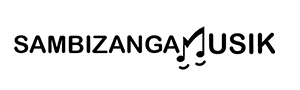amp simulation plugins for guitarists practicing at home with headphone output — this short guide from Sambizanga Musik shows how to get pro-sounding tone when you practice in headphones. You’ll learn to pick the right audio interface and drivers, set buffer size and monitoring so playing feels natural, use cabinet IRs and headphone amp modeling for real tone, and cut latency so there’s no lag. You’ll also see how to weigh paid vs free amp sims, run quick tests for realism and CPU use, and mix your guitar so it sits cleanly in headphones. Practical tips. Simple steps. Made to help you grow as a home player and maker.
Key Takeaway
- You can get realistic amp tones with amp simulation plugins for guitarists practicing at home with headphone output without loud volumes
- Sambizanga Musik shows which plugins sound best on headphones and how to tweak them
- Cabinet IRs and headphone amp modeling tame harsh highs and add speaker character
- Keep a lean routing and headphone-safe FX for clear mixes and low CPU use
- Record DI and shape tone later for more control while tracking
How you set up amp simulation plugins for guitarists practicing at home with headphone output
Start by treating your laptop/desktop like a small amp head: pick a solid audio interface, install low‑latency drivers, and choose an amp sim that sounds good to your ear. Sambizanga Musik tests plugins and gear so you can skip guessing and pick options that work in a small room with headphones.
Signal chain: Guitar → interface instrument input (Hi‑Z) → DAW or standalone amp sim → IR loader if used → headphone output. Use software monitoring in your DAW so the amp sim processes your dry guitar. If your interface has direct monitoring, learn when to use it — it’s instant but usually bypasses the amp sim tone.
Balance latency, CPU load, and headphone comfort. Tweak buffer size and driver settings to feel like you’re playing through a real amp. Sambizanga Musik’s guides include practical presets and steps so you spend less time fiddling and more time playing.
Pick an audio interface and drivers that work with amp simulation plugins for headphone practice
Choose an interface with a proper instrument (Hi‑Z) input and a robust headphone output. A weak headphone amp makes even the best amp sim sound thin. Look for a dedicated headphone level knob and separate monitor outputs. USB interfaces from reputable makers give consistent performance; Sambizanga Musik covers budget and pro picks so you can match gear to your budget.
Drivers matter. On Windows use ASIO; on macOS use Core Audio. Use the manufacturer’s native driver where possible. Install, set sample rate to 44.1 or 48 kHz, and choose the interface as your audio device in the amp sim or DAW.
Set buffer size and monitoring so amp simulation feels natural on headphones
Latency is the enemy of feel. Lower buffer sizes reduce latency but raise CPU use and the chance of clicks. Aim for round‑trip latency under ~10 ms for comfortable playing. Start with 64 or 128 samples at 44.1 kHz; that typically gives you ~3–6 ms round‑trip latency. If CPU strains, bump to 256 samples.
Use software monitoring when you want the amp sim in your headphones. Direct monitoring is great for silent, instant cueing but it usually skips the plugin. While mixing, raise buffer size to free CPU, then lower it again when practicing.
.label { font: 12px sans-serif; fill:#222 }
.axis { stroke:#999; stroke-width:1 }
.grid { stroke:#eee; stroke-width:1 }
.bar { fill:#3b82f6; opacity:0.9 }
32
64
128
256
512
~0 ms
~6 ms
~12 ms
~18 ms
~24 ms
Buffer size (samples) →
Quick tip: If you hear delay, try lowering the buffer first, close background apps, and switch the plugin to any low‑latency mode before changing tone settings.
Quick checklist to start practicing at home with headphone output
Start simple: one clear chain and minimal plugins.
- Interface with Hi‑Z input and solid headphone out
- Install the interface driver (ASIO on Windows)
- Set sample rate (44.1 or 48 kHz) in your DAW/standalone amp sim
- Set buffer to 64–128 for playing; move higher for mixing
- Enable software monitoring so the amp sim processes your guitar
- Load an amp sim preset, check gain staging, set headphone level
- Use a noise gate or low‑gain settings if you’re in a quiet space
How you choose the best amp sims for headphones: paid vs free
Pick an amp sim for headphones by listening and measuring. Start with the sound you want: tight or loose low end, crunchy mids, or warm breakup. Check if the plugin gives cabinet IRs, mic models, and mic-position controls—these matter on headphones because you can’t rely on room sound. Sambizanga Musik favors clarity and simple controls you can use right away.
Consider latency, CPU load, and presets. For practicing, low latency matters; for mixing, CPU optimization matters. Presets and headphone-friendly EQ profiles save time and keep practice sessions musical. For amp simulation plugins for guitarists practicing at home with headphone output, presets and IRs are particularly valuable.
Compare price to value. Free sims can sound excellent; paid sims add impulse responses, mic blends, noise modeling, and support. But a paid plugin that eats CPU or has clumsy workflow is worse than a free one that feels right.
Tip: when in doubt, try the demo. Record a short DI loop, load each sim, and listen through the same headphones to judge tone and feel.
What premium amp simulation plugins offer versus free VSTs
Premium plugins usually include more mic options, multiple high‑res cabinet IRs, and large preset banks. On headphones this translates to more realistic speaker depth and better control of midrange. Paid sims often include headphone compensation or simple room emulation to stop the sound feeling too in‑your‑head.
Free VSTs often focus on core amp tones and require third‑party IRs or EQ. They’re often lighter on CPU. Combining a solid free amp with a paid IR pack can be a great budget path—get the tone without paying for unused features.
| Feature | Paid sims | Free sims |
|---|---|---|
| Cabinet IR quality | Multiple, high‑res | Limited or none |
| Mic models & blending | Detailed | Rare or basic |
| Presets & genre packs | Large libraries | Smaller selection |
| CPU optimization | Usually better | Varies |
| Support & updates | Active | Community or rare updates |
Try these tests to compare realism, tone, and CPU use
Run A/B tests with the same DI loop and the same settings. Record a DI once, then load the DI into your DAW and swap plugins on the same track without changing gain. Check attack, body, and how the amp reacts when you dig in. Note CPU usage and stereo image.
Steps:
- Play the same DI loop, toggle each sim, and listen for dynamics and breakup.
- Measure CPU with each sim active and with multiple instances.
- Check stereo image and mono compatibility.
- Try a blind test: label tracks A and B and pick which sounds better without knowing which is paid or free.
Simple listening steps: loop a DI riff, switch sims, and listen for attack, body, and natural breakup. Note noise floor and low‑end behavior. If it responds like a real amp and stays comfortable after 10 minutes, it’s a keeper.
How you use cabinet IRs for headphones and headphone amp modeling plugins
Cabinet IRs (impulse responses) with an amp modeler turn flat headphone tone into something that feels like a real speaker in a room. Load an IR after the amp stage—the IR is a snapshot of speaker mic room. On closed‑backs this adds mic color and speaker breakup that the amp model alone can’t place in space.
Mind gain staging: set the amp output so the IR doesn’t clip. If the IR is too loud you’ll lose dynamics; too quiet and the amp sounds thin. For amp simulation plugins for guitarists practicing at home with headphone output, this balance makes practice tone realistic and fatigue‑free.
Stereo IRs add width and room sense; mono IRs keep things tight. Swap mic positions/distances to hear close vs distant feel. Try 2–3 IRs per patch and save your favorites.
“We test tones on real headphones so you get practical tips that translate to your home rig.” — Sambizanga Musik team
Why cabinet IRs change how your amp sounds on closed‑back headphones
Closed‑back headphones isolate ears from room sound, so they strip away how an amp and speaker interact with air and mic placement. An IR recreates that interaction, adding tiny resonances and speaker cone character. The result feels more like a real amp standing in front of you, not a DI box.
Closed backs also emphasize midrange and can make highs harsh or lows boomy; an IR brings natural roll‑off and phase relationships that soften extremes.
How to load and match impulse responses in your DAW
- Insert your amp sim on the guitar track, then add an IR loader right after it.
- Choose an IR matching speaker/mic style. Match sample rates across session and IR files.
- Use mono for single‑mic tones, stereo for room/blend setups.
- Level‑match IRs before comparing to avoid loudness bias.
- Flip phase if an IR sounds thin; small timing shifts matter.
- Add a gentle low‑pass around 8–12 kHz if headphones feel too bright.
Quick IR types guide:
| IR type | How it sounds on closed‑back headphones | Quick setting to try |
|---|---|---|
| Small cone close‑mic (mono) | Tight, punchy, more attack | IR gain 0 dB, HP ~80 Hz |
| Distant room (stereo) | Airy, wide, slower decay | IR mix 60–80%, LP ~10 kHz |
| Vintage speaker (mono) | Warm, mid‑forward, softer highs | Add 2–4 dB around 200–400 Hz |
Save IRamp combos as presets for quick recall.
Basic headphone amp modeling settings to balance cabinet IRs
- Use modest input gain on the amp and set the IR loader so combined signal peaks below clipping.
- Cut below 60–80 Hz if low end is muddy.
- Add a gentle high‑shelf cut above 8–10 kHz if your cans emphasize sizzle.
- Reduce amp reverb or IR mix if the IR tail muddies clarity.
- Small presence/presence‑like tweaks go a long way on headphones.
How you reduce latency and optimize for low‑latency amp plugin headphone practice
Latency kills feel. If you want to play along and groove, you need immediate response. Treat latency like a loose string—tighten it until it sings, but don’t snap your gear.
Balance hardware and software. A good interface and proper drivers give the most headroom. Use low‑latency drivers, lower buffer sizes for practice, and pick amp sims that are gentle on CPU. Simplify the plugin chain when needed.
Tip: Start with one small change — switch to ASIO or Core Audio — and test. Small wins build fast confidence.
Choose ASIO or low‑latency drivers and set buffers for responsive play
On Windows, use ASIO (native from your interface or ASIO4ALL as a stopgap). On macOS, use Core Audio. Use the interface’s native driver when possible.
Buffer size checklist:
- Start at 64 samples; move to 128 if unstable.
- Close background apps and freeze heavy tracks.
- Use 44.1 or 48 kHz for lower CPU load.
Tweak your DAW and plugin chain to avoid dropouts
Turn off heavy background tasks, disable unused inputs, and stop automatic scans while you play. Run amp sims first, then EQ and a light reverb bus. Use lighter IRs or fewer cabinet mics for practice. Freeze or bounce heavy tracks. If dropouts persist, raise the buffer or raise the DAW process buffer (if available) while keeping input buffer small.
Target latency numbers:
- Under 10 ms: immediate
- 10–15 ms: usually fine
- Above 15–20 ms: can feel laggy for fast picking
How you mix guitar amp simulation plugins for headphone monitoring
Mixing on headphones requires deliberate, small moves. Start with gain staging: set amp sim input so sound breathes without clipping, then pull the output down to sit with other tracks. Headphones make low end feel stronger and highs sharper, so roll off extreme lows and tame bright spots with a gentle shelf.
Try small, closed‑cab IRs on headphones for focused mids and reduced low rumble. Duplicate a track (clean amp sim), pan subtly to create width without blasting sides, and use short reverb/low‑level ambience to place the guitar.
Record DI plus the amp‑sim chain so you can re‑amp later. The phrase amp simulation plugins for guitarists practicing at home with headphone output ties the whole workflow together: comfortable latency, clear monitoring, and a playable plugin chain.
Easy EQ and compression tips to sit in the mix
- High‑pass: 80–120 Hz
- Cut boxiness: 250–400 Hz, -2 to -6 dB (sweep)
- Presence: 2–5 kHz, 1 to 3 dB sparingly
- Air: 8–12 kHz, 0.5 to 2 dB (if needed)
- Compression: Ratio ~3:1, attack 10–30 ms, release 80–200 ms
- Parallel compression: heavy ratio on copy, blend 10–30%
| EQ / Compression Goal | Quick Starting Setting |
|---|---|
| High‑pass filter | 80–120 Hz |
| Cut boxiness | 250–400 Hz, -2 to -6 dB |
| Presence boost | 2–5 kHz, 1 to 3 dB |
| Compression | 3:1, attack 10–30 ms, release 80–200 ms |
Use stereo amp simulation and reverb carefully to avoid ear fatigue
Stereo width and long reverbs can be exciting but fatiguing. Keep the direct guitar centered; move ambience and duplicated processed tracks to the sides. Prefer short room/plate reverbs with pre‑delay and a high‑pass on the reverb bus. Use single or ping‑pong delays for depth instead of huge reverbs.
Quick mix checklist for clear guitar on headphones:
- Gain stage the amp sim and output
- High‑pass below 80–120 Hz
- Cut 250–400 Hz if muddy
- Boost presence 2–5 kHz sparingly
- Try 3:1 compression; use parallel compression
- Short reverb with high‑cut; keep stereo width subtle
How you craft realistic tones and genre examples with silent practice amp sims
Pick amp models that match the music era/region. Use cabinet IRs and mic placement controls. Closed‑back headphones exaggerate bass; compensate with smaller cabinets or by pulling some low end. Save presets for rhythm and lead so you can flip quickly while practicing.
| Genre example | Amp type | Quick headphone tip |
|---|---|---|
| Highlife / Soukous | Clean tube | Pull 100–200 Hz to avoid boom |
| Afrobeat / Funk | Crunch amp | Add slight compression; reduce sub‑bass |
| Desert blues / Tuareg | Fender‑style clean spring | Boost presence; keep low mids lean |
| Diasporic fusion | Small amp stereo IR | Wide IRs for space; tame low end |
Dial tones for African and diasporic styles on closed‑back headphones
- Reduce 100–200 Hz to prevent boom
- Add 1–3 kHz presence for cut
- Use small cab IRs or tight stereo rooms
- Light compression for even attack
Use headphone amp modeling and cabinet IRs for silent practice at home
Choose amp simulation plugins with built‑in headphone monitoring or cabinet mixing for a complete rig. Load a few IRs and compare; a bright 1×12 will sit differently than a 4×12. Use mic distance and angle controls for intimacy without volume. Remember the search phrase: amp simulation plugins for guitarists practicing at home with headphone output — many tools are designed exactly for this use.
Tip: start with two matched presets — rhythm and lead — and swap them mid‑practice like changing gears.
Conclusion
You can get pro headphone tone without turning your home into a rehearsal hall. Start with the essentials: a solid audio interface and proper drivers, set buffer size so latency disappears, and use cabinet IRs or headphone amp modeling to give your sound speaker character. Balance paid vs free sims by listening, testing CPU use, and level‑matching — not by price tags.
Keep the chain simple: DI → amp sim → IR → headphones. Aim for 64–128 samples for practice. Use software monitoring when you want the plugin tone; remember direct monitoring usually skips it. Record DI so you can reshape tone later. Small wins here mean more time playing and less time fiddling.
Shape tone with intent: load a couple of IRs, level‑match before you compare, roll off rumble, and tame harsh highs for closed‑back cans. Save genre presets (rhythm and lead) and flip between them. Do quick A/Bs with the same DI loop and watch CPU so your flow doesn’t die mid‑take.
If you’re searching for tools, use the full phrase amp simulation plugins for guitarists practicing at home with headphone output when comparing demos — it will surface plugins and presets designed for this exact workflow. Want more practical, tested tips and presets? Read more at https://sambizangamusik.com.
Frequently asked questions
- What are the best amp simulation plugins for guitarists with headphones?
Try BIAS FX, AmpliTube, Helix Native, Guitar Rig, or free ones like Ignite Amps and TSE X50. Sambizanga Musik tests these and points to easy, tested options.
- How do I set plugins for amp simulation plugins for guitarists practicing at home with headphone output?
Keep volume safe, use cab IRs and a noise gate, set plugin output around -6 dB, and use an audio interface with a good headphone amp.
- Can I get a real amp feel through headphones?
Yes — use quality IRs, good plugins, and small room reverb. Proper gain staging and low latency make the feel believable.
- Are free amp sims good enough for practice?
Absolutely. Free plugins teach tone basics and save cash. Start free, learn, then upgrade if you need more color.
- How do I set this up in FL Studio, Ableton, or Logic?
Load your amp sim on a guitar track, enable input monitoring, set buffer to 64–128 samples for playing (raise for mixing), and use cab IRs while adjusting output level for clean headphone listening.