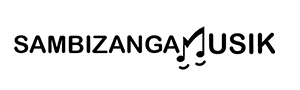best free DAW software for beginners to make beats on laptop
best free DAW software for beginners to make beats on laptop — this guide from Sambizanga Musik helps you pick the right free DAW for Windows and Mac, explains the features that matter, and gives a laptop checklist to run them. You’ll get a simple beat-making workflow, a quick starter pack of free drum VSTs and loops, clear mixing tips, and budget home-studio advice. Follow these steps and you’ll start making better beats fast and with confidence.
Key Takeaway
- Sambizanga Musik guides you to the best free DAWs.
- You can make beats fast with beginner-friendly tools.
- Step-by-step home studio setup and simple mixing tips for free DAWs.
- Starter packs for drum VSTs, loops, and African rhythm ideas.
- Practical tips so you finish tracks, not just start them.
How to choose the best free DAW software for beginners to make beats on laptop
Picking the best free DAW software for beginners to make beats on laptop boils down to one simple question: will this tool let you finish tracks? Focus on tools that let you sketch ideas fast. Look for a clean interface, reliable MIDI/drum pattern tools, and enough stock sounds to get started. You don’t need every feature on day one — you need a DAW that keeps you making music, not stuck in menus.
Think about system fit and learning curve. If your laptop is older, lightweight DAWs that use fewer CPU cycles will save you from crashes. If you like tutorials, pick a DAW with a big community. Sambizanga Musik tests these tools with real home setups, so you’ll learn which choices work for small studios and Afro-diasporic rhythms without paying a cent.
Also plan a path forward: a free DAW should teach workflow basics — arranging, basic mixing, using samples and MIDI, and exporting stems. Pick one that accepts third-party VSTs/AUs later so you can level up without relearning everything.
Free DAW comparison for beginners: what features matter most
When comparing free DAWs, focus on features that change how quickly you make beats:
- Stability (no frequent crashes)
- Native drum/sampler support
- Easy MIDI editing
- Basic mixing tools (EQ, reverb)
- Plugin compatibility and community/tutorial support
Community matters almost as much as technical specs — more presets, YouTube guides, and problem fixes help beginners. If a DAW supports VST/AU plugins, you’ll get more sounds and ways to express cultural influences.
| Feature | Why it matters | How to test quickly |
|---|---|---|
| Stability | Keeps your session alive so you can finish beats | Run a 10-minute loop with a drum sampler and one synth |
| Drum/sampler tools | Beats often start with drums—samplers speed that up | Load a kit and trigger patterns with your keyboard |
| MIDI editing | Lets you craft grooves and humanize rhythm | Nudge notes and use quantize with swing |
| Built-in sounds | Reduces need to download extra packs | Browse presets and preview kits |
| Plugin support | Lets you add unique percussion or synths | Install one free VST and load it |
| Export options | Share tracks to SoundCloud or collaborators | Export a 320kbps MP3 and a WAV stem |
Sambizanga Musik: we don’t sell hype. We test tools in real home studios so you get practical answers.
Best free DAW for Windows beginners vs best free DAW for Mac beginners
- Windows: Cakewalk by BandLab — full-featured, great MIDI and audio editing. Needs decent RAM (8GB) and SSD for best performance. For low-spec machines, LMMS or Tracktion Waveform Free are lighter and let you make beats without frying your CPU.
- Mac: GarageBand — zero setup, great loops, simple drum editing, friendly interface that pairs well with iPhone/iPad.
- Cross-platform: Tracktion Waveform Free and LMMS are useful if you want the same workflow across OSes.
Remember: the best free DAW software for beginners to make beats on laptop is the one you’ll use every day.
Laptop checklist to run a free digital audio workstation for beginners
Make sure your laptop can handle a DAW without hiccups:
- CPU: modern dual-core or better (Intel i5/Ryzen 3 or newer)
- RAM: 8GB minimum; 16GB recommended for larger projects
- Storage: SSD with at least 20GB free space for samples
- Audio: USB audio interface or good USB headphones; ASIO drivers on Windows
- Ports: 2 USB ports for controllers and interfaces
- Power: keep laptop plugged during sessions to avoid throttling
Quick tip from Sambizanga Musik — start with what keeps you creating. If Cakewalk or GarageBand helps you finish a beat this week, you picked right. Need advice? Email contato@sambizangamusik.com or follow @sambizangamusik.
Start making beats on laptop with a beginner-friendly free DAW (Sambizanga Musik steps)
You don’t need a fancy setup to make a beat that moves people. With a laptop, a free DAW, and a few clear steps, you can sketch rhythms, chop samples, and finish a beat in a few hours. Think of the DAW as your sketchbook — try ideas fast, erase what doesn’t work, and keep the gold.
Pick a DAW that feels like a friend, not a puzzle. That’s why we point you to the best free DAW software for beginners to make beats on laptop and walk you through one clear workflow. Load drum kits, lay down patterns, and use samples without getting lost in settings you don’t need yet. Start small: a 4-bar loop, a tight kick, and a clap on two and four — that’s the backbone.
Save project templates, name channels clearly, and bounce stems for sharing. These habits make your laptop feel like a real studio, even at the kitchen table. Try one short project a day — five-minute beats can become full tracks fast.
Tip from Sambizanga Musik: Start every beat with rhythm first. Set a simple loop, add drums, then layer melody. If it grooves quietly, it will groove loud.
Step-by-step beat-making workflow using an easy free DAW for music production
- Create a new project, set BPM, and make a 4- or 8-bar loop.
- Build a drum pattern (DAW’s drum machine or free drum VST). Keep the kick solid and the snare/clap on the backbeat. Add hi-hats and humanize timing/velocity. Save versions as you go.
- Add a bassline that follows the kick’s pocket — sampled bass or synth. If using a sample, chop to match the rhythm.
- Add a short melody or chord stab for contrast. Arrange (repeat loop, add break, drop elements, return).
- Export stems or bounce a full mix.
Quick workflow checklist:
- New project → set BPM → loop region
- Build drums → add bass → add melody
- Arrange → mix → bounce stems
How Sambizanga Musik teaches rhythm, samples, and pattern building for beginners
Sambizanga Musik breaks rhythm into bite-sized moves you can hear and copy. Practice simple grooves rooted in African and diasporic patterns — clave-like accents, call-and-response, and syncopation — and then translate them into the DAW. Lessons use repeatable exercises so you feel the pulse before chopping samples.
For samples and pattern building: slice loops, re-pitch vocal chops, and turn one short sample into several ideas. Build patterns that breathe — pull elements out and back in to create tension. The focus is on habits that help you finish, not on endless sound hunting.
“Start small, finish something. The first beat you complete teaches you more than ten unfinished ones.” — Sambizanga Musik
Quick starter pack: free drum VSTs and loop sources to make beats fast
Here’s a compact list of reliable free drum VSTs and loop sources recommended for beginners — get making beats fast without cost.
| Category | Name / Source | Why it helps |
|---|---|---|
| Drum VST | MT Power Drum Kit | Punchy acoustic drums, easy mixer |
| Sampler / VST | TX16Wx (sampler) | Slice loops, map chops fast |
| Loop sources | Splice (free packs), Cymatics free packs | Ready loops to spark ideas |
| Loop sources | FreeSound.org | Field recordings and vocal chops |
Notes: Sennheiser Drum Mic demo kits were previously suggested but availability varies — stick with widely supported free kits and samplers.
Set up your home studio on a budget for the best free DAW software for beginners to make beats on laptop
You can build a usable home studio without blowing your budget. Start with a reliable laptop and a free DAW that matches your OS — GarageBand on Mac, Cakewalk or BandLab on Windows, Waveform Free or LMMS if you want cross-platform options. Focus on learning workflow: sequence a beat, layer drums, add a bassline. Practice consistently — that beats chasing gear.
Keep your signal chain short: a basic audio interface, decent headphones, and one microphone cover most early needs. Buy the best headphones or monitors you can afford — they’ll train your ears. Use free plugins and sample packs that lean into African and diasporic rhythms for character. Save money with USB mics until you’re ready to upgrade.
Workflow matters more than bling. Set up templates in your DAW so sessions start fast. Back up projects to an external drive or cloud. Practical, tested steps get your beats closer to what you hear in your head.
Best affordable audio interfaces and mics that work with free DAWs for beginners
Look for USB, class-compliant interfaces:
- Behringer UMC202HD — cheap, two inputs, good preamps
- Focusrite Scarlett Solo — clean sound, easy to use
- PreSonus AudioBox USB 96 — rugged, MIDI input if you need it
Mics:
- Audio-Technica ATR2100x-USB — USB and XLR
- Samson Q2U — budget, versatile for recording and streaming
Pick gear with simple controls. For vocals, use a pop filter and record away from noisy fans. Match input type for instruments (DI for guitars, or mic the amp). Keep sample rates around 44.1–48 kHz and use a higher buffer size while mixing to reduce CPU load.
Sambizanga Musik tip: choose class-compliant USB gear so you can plug into your laptop and start making beats right away.
Home studio acoustic tips that improve mixes in small rooms
Small fixes make a big difference:
- Position monitors and listening spot in an equilateral triangle.
- Treat first reflection points with foam, blankets, or bookshelves.
- Put a rug under the desk to tame floor reflections.
- Control bass with furniture or DIY bass traps; mix at moderate volumes.
- Check mixes in mono and on headphones; compare to reference tracks.
Minimum and recommended laptop specs for best free DAW for beginners
| Spec | Minimum | Recommended |
|---|---|---|
| CPU | Dual-core (i3 or similar) | Quad-core (i5/i7 or Ryzen 5) |
| RAM | 4–8 GB | 8–16 GB |
| Storage | 128 GB HDD/SSD | 256 GB SSD or larger |
| Ports | 1 USB-A or USB-C | 2 USB ports, USB-C useful |
| OS | Windows 10 / macOS 10.14 | Latest supported Windows or macOS |
Aim for an SSD and at least 8GB RAM. More CPU and RAM mean more tracks and plugins without stuttering.
Mixing and mastering basics inside a free digital audio workstation for beginners
Mixing starts with simple choices you can make in any free DAW. Set levels so loudest parts sit around -6 to -3 dB on the master to leave headroom for mastering. If you’re searching for the best free DAW software for beginners to make beats on laptop, pick one that handles routing and buses cleanly—Cakewalk (Windows), GarageBand (Mac), LMMS, and Waveform Free are solid picks to learn on.
Use reference tracks in the same style to judge balance, bass weight, and stereo width. Mastering is the last polish — light EQ and gentle compression, then a limiter for loudness while keeping dynamics. On a laptop, use free mastering chains and watch LUFS and true peak meters.
| DAW | Strengths for beginners | Best for |
|---|---|---|
| LMMS | Simple beat-making tools, pattern workflow | Electronic & loop-based beats |
| Cakewalk by BandLab | Pro features, good routing, Windows-only | Full-project mixing and tracking |
| GarageBand | Very beginner-friendly, built-in sounds | Quick demos on Mac and iOS |
| Waveform Free | Modern interface, flexible routing | Transitioning to paid DAWs later |
Beginner-friendly free DAW mixing checklist
- Label and color tracks; set rough balances
- Trim silence and fix clip gains for headroom (-6 to -3 dB)
- High-pass non-bass tracks (~80–120 Hz)
- Group drums, vocals, bass to buses
- Add subtle compression on buses, not every channel
- Use a reference track and A/B often
- Check mono compatibility and low-end phase
- Leave 2–4 dB headroom for mastering
Simple EQ, compression, and reverb tips you can use in any free DAW
EQ: cut before you boost. High-pass everything except kick/bass.
Compression: control peaks; start with 2:1 ratio, medium attack/release. Use sidechain compression lightly for kick/bass clarity.
Reverb: less is more — use sends and pre-delay to keep transients clear.
If it sounds right at low volume on cheap headphones, it usually translates well. Trust your ears.
Free DAW tutorials for beginners that explain mixing and mastering
Look for tutorials that go from importing stems to exporting a master, showing meter readings and plugin settings. Sambizanga Musik publishes practical step-by-step guides that match laptop workflows and focus on everyday techniques.
Free plugins, VSTs and sample sources that level up your beats in free music production software for beginners
Start with a few reliable, lightweight plugins that fit the “best free DAW software for beginners to make beats on laptop” workflow: one synth, one sampler, one drum kit, a compressor, and a reverb. That lets you sketch beats fast and learn mixing without drowning in options.
Use sounds that match African and diasporic styles: warm low-end synths for Afrobeat bass, sampled conga loops for groove, and bright plucks for melody. Save presets and effect chains as you learn.
Best free VST instruments and effects for beginners to add polish
- Vital (wavetable synth) — modern, intuitive, low CPU
- Tyrell N6 — warm pads and bass
- Helm — great for leads and modulation
- Dexed — classic FM textures
- Spitfire LABS — evolving textures and ethnic instruments
- Komplete Start — assorted instruments and effects
- TDR Nova — dynamic EQ
- OrilRiver — lush, CPU-friendly reverb
- CamelCrusher — saturation/distortion for punch
- Voxengo SPAN — spectrum analysis
Tip: Install one synth, one sampler, and two effects first. Master them.
Where to find royalty-free samples and loops for free DAWs for beginners
Use MusicRadar’s SampleRadar packs, Cymatics free collections, Freesound.org, and Looperman. Always check licenses (CC0 vs attribution). For African percussion or vocals, search community packs and local field recordings.
Plugin compatibility tips for top free DAWs for beginners
- Cakewalk: VST2/VST3 (Windows)
- GarageBand: AU (macOS)
- LMMS: VST (may need bridge)
- Waveform Free: VST2/VST3, AU on macOS
Favor 64-bit plugins, keep plugin folders tidy, rescan after installs, and use lightweight samples when on a laptop.
When and how you should transition from a beginner-friendly free DAW to paid tools
You’ll know it’s time when your ideas hit a wall: projects slow to a crawl with a few VSTs, you run out of routing channels, or you miss MIDI/automation features. Paid DAWs (FL Studio, Ableton, Logic Pro X) speed workflow with better sample management and advanced routing — they save time once your workflow demands them.
Plan the upgrade: list desired features, try demos, watch beatmaking tutorials for that DAW, and migrate a completed project first to learn differences.
Signs you need a paid DAW
- Projects crash or lag with added instruments/effects.
- You can’t route audio the way you need.
- You need advanced MIDI editing, comping, or automation.
- Missing stock plugins or export limitations.
Tips to move projects between free DAWs and FL Studio/Ableton/Logic
- Export dry stems and MIDI for melodies/drums.
- Consolidate or freeze complex chains.
- Collect all samples into one folder and copy it to the new system.
- Recreate DAW-specific features by printing audio if needed.
| Transfer method | When to use it | Notes |
|---|---|---|
| Stems (dry) | Universal | Best for complex mixes or when plugins won’t transfer |
| MIDI export | Melodies/drums | Rebuild instruments in the new DAW with same samples/VSTs |
| Project archive | Same DAW family | Works within the same vendor (e.g., FL → FL) |
| Manual sample collection | Always | Keep a single folder and relative paths to avoid missing files |
Always export at the same sample rate and bit depth you plan to work in on the new system.
Short roadmap from free DAW to pro workflow
- Finish one beat in your free DAW and export a stereo mix.
- Learn one mixing trick at a time—EQ, compression, reverb.
- When upgrading, migrate the completed project first to learn file handling.
- Use targeted tutorials to learn the new DAW’s workflow.
DAW quick visual: beginner-friendliness (higher = easier for beginners)
.bar { fill: #4CAF50; }
.label { font: 12px sans-serif; fill: #222; }
.score { font: 12px sans-serif; fill: #fff; text-anchor: middle; }
Beginner-Friendliness: top free DAWs
Cakewalk
8/10
GarageBand
9/10
LMMS
7/10
Waveform
8/10
Less beginner-friendly
More beginner-friendly
When to move from a free DAW — and how to plan your upgrade path
If the free DAW limits your creativity (crashes, routing limits, missing features), upgrade. Decide what matters most—routing, MIDI editing, bundled plugins—and pick a DAW that matches. Budget for the DAW plus a few must-have plugins and allow time to learn. Back up projects and document sample paths before moving.
Conclusion
You now have a clear map to pick the best free DAW software for beginners to make beats on laptop and, more importantly, to actually finish beats. Focus on what matters: stability, drum/sampler tools, MIDI editing, and a workflow that keeps you creating. A DAW should feel like a sketchbook, not a puzzle.
Start small: seed a 4-bar loop, lock the drums, add a bassline and a short melody. Finish often. If you’re on Windows try Cakewalk; on Mac, GarageBand. Cross-platform? Look at LMMS or Waveform Free. Keep your laptop healthy—aim for 8GB RAM, an SSD, and a simple USB audio interface—so software doesn’t slow you down.
Mixing and arranging are about choices, not magic. Use clear labeling, a reference track, and simple EQ/compression tricks. Freeze tracks when CPU spikes. Save versions. Those small, repeatable moves are your secret sauce.
If you want to keep learning and turn these steps into finished tracks, return for practical guides and tested tips at https://sambizangamusik.com — and keep the beat rolling.
Frequently asked questions
- What is the best free DAW software for beginners to make beats on laptop?
It depends on your OS. Sambizanga Musik favors Cakewalk (Windows) and GarageBand (Mac). Try LMMS or Tracktion Waveform Free if you want cross-platform options.
- How do you pick a free DAW as a beginner?
Pick one with a simple layout, drum pads, and good loop support. Try it for a week. Choose what helps you make beats fast.
- Can you make pro-sounding beats with free DAWs?
Yes. Use quality samples, learn basic mixing, and use free plugins. Sambizanga Musik gives clear tutorials that lift your sound.
- Which free DAWs does Sambizanga Musik recommend for new producers?
Cakewalk, GarageBand, LMMS, Tracktion Waveform Free, and Audacity for editing. Each is easy to learn and stable for beginners.
- How fast can you learn to make beats on a free DAW?
Make a simple beat in one day. Get comfortable in a few weeks with regular practice. Follow Sambizanga Musik guides to speed learning.
Sambizanga Musik — practical, tested steps for beatmakers. Contact: contato@sambizangamusik.com | @sambizangamusik